Here is a list of the commands available from Ballistic's main menu bar.
File Menu
•Switch List and My Lists
•Export Results and Export Selection
Edit Menu
•Copy Selection and Copy Results
List Menu
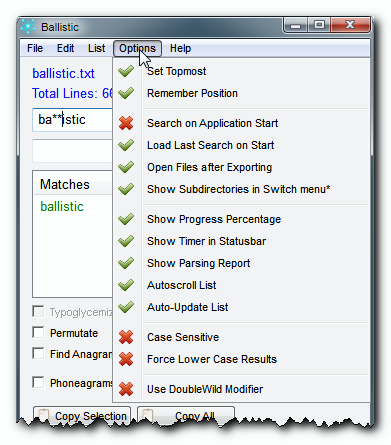
Options Menu
•Show Subdirectories in Switch Menu
Help Menu
•Help
•
This command opens a file dialogue where you can browse for a list to load.
In Ballistic's application directory is a folder called . This is where the menu is loaded from. Ballistic will load into that menu any text file in that folder (unless you change the extension with the ). If you have checked (in the Options Menu), then subdirectories of the Lists Directory will also be loaded if they contain text files.
We have created a folder for you called "My Lists" in the where you can put your own lists. You can rename that folder if you like, or you can add any subfolders that you wish.
Since Ballistic updates it's own lists when you install a new version of Ballistic, it is recommended that if you wish to edit these lists, that you make a copy with a different name and that you edit this custom one so it doesn't get replaced during an update. However, you can always contact the authour to contribute list updates.
This way, if new version of Ballistic is realeased with new lists, you don't have to worry about saving over your own custom edits.
This and it's option for loading subdirectories is useful to create a quick-access library of lists that you can easily switch between.
This will reload the current list. This is useful in case you use a text editor to edit the list's text file.
This will open the currently loaded list in the text editor that is your system's default for text files. Typically this is Notepad.
Export Results and Export Selection
This command is available from the menu. It lets you save words from the directly to a text file.
When you export from Ballistic, Ballistic will ask you to choose a location and filename. will export the entire , whilst will only export those words that you have selected in the . Remember, you can select multiple items by ctrl+clicking on them.
Copy Selection and Copy Results
After you perform a Ballistic operation and have filled the list with words, you can on the words of your choice and select from the Edit menu (or push the button) to have those words copied to the clipboard. You can also use shift+click to select a range of words (just like in Windows Explorer).
If you want all the words in the list on your clipboard, select from the Edit menu (or push the button).
Available from the menu, this command does the same as the button. It will clear the , , and the .
Available from the menu, this command will clear only the .
This is a useful command that will save you from having to manually remove wildcards from the . You will use a lot of wildcards in mode and in some Ballistic searches. Just select this command from the menu (or use the hotkey).
This is the same as the checkbox control in the main window. See here for details.
Available from the menu, and the button on the main window. This will abort any running search.
This command will load the entire contents of the current list into the . From there you can easily select items to copy or export, or you can double-click them to load them into the .
This does the same thing as the checkbox on the main window. It enables search-as-you-type. See here for details.
This is the same as the checkbox control in the main window. See here for details.
This is the same as the checkbox control in the main window. See here for details.
This is the same as the checkbox control in the main window. See here for details.
Available from the menu, this does the same thing as the checkbox on the main window. See here for details.
Available from the menu, this does the same thing as the button.
Available from the menu, this will make Ballistic an ontop window and stay above other windows.
Available from the menu, this option will allow Ballistic to start with the same placement and size as you last left it.
Available from the menu, this, if is also enabled, will search as soon as Ballistic is launched. If it is not enabled, you have to do something to start the first search (such as push the button, or, if is enabled, type in the ). This setting is useful if you don't want to wait for Ballistic to run when it is started. The * means you have to restart the application for it to take effect.
Available from the menu, if this option is enabled, Ballistic will remember what you typed in the and , and will replace them when the application is started the next time.
Available from the menu, if this option is enabled, whenever you export a list, Ballistic will automatically open the newly exported file in your default editor. In other words, after you export a file, it will be opened automatically in Notepad.
Show Subdirectories in Switch Menu
See the Switch List explanation for more information.
Available from the menu, this will toggle the display of the located in the status bar. It will let you know how far through the list the search has gotten. See speed for more details.
Everyone loves a timer! It is a little stopwatch that starts with every search and ends when the operation is over.
The Parsing Report provides you with details about the comparisons being done to the current list. It is fun to watch and may even show how many comparisons are being made.
Available from the Options menu, this will allow you to disable the live update of the list as new items are added to it. Although it is not of much use for short operations, it can have a dramatic effect on the speed of long operations. See speed for more details.
Available from the menu, this will toggle whether the list autoscrolls as it is populated. When this option is disabled, the list does not move automatically. Of course, if you disable , then the list cannot scroll to the newest item, so, to autoscroll the list you need both settings enabled. See speed for more details.
Available from the Options menu, this command will disable the area of the statusbar that gives you details during an operation. See speed for more details.
If you enable this option, then Ballistic will treat capital letters and lower case letters as different characters. This can be to filter proper names in your list.
Available from the menu, if this option is enabled, results will be converted to lowercase as they are added to the list during a search. If this option is disabled the results will appear however they are entered in the actual list file. That goes for both text exports and the .
This opens this here help file.
Opens this same help file which is available online.
This opens Ballistic's home page on the web.
This opens Ballistic's box where you can see the current version and the name of the authour.