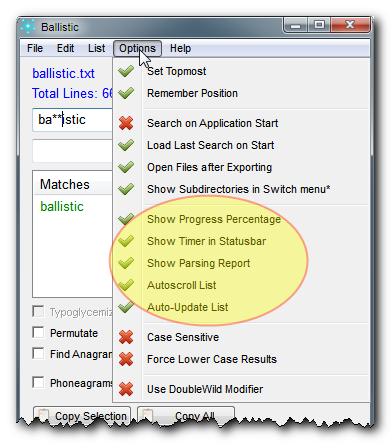•Use any wordlist (simple text files)
•Comes with a collection of pre-made lists
•Find-as-you-type
•Reports the number of Matches
•Typoglycemic matches
•Find Palindromes and Semordnilaps
•Export Results
•Copy Results to the Clipboard
•Quick List-switching menu
•Quickly open the list in current text editor
•Full-featured GUI with lots of options
•Quickie Mouse Commands
You type characters into the box or the box, and Ballistic will search the list for you.
There are many ways to work with the results list, and your mouse will come in handy.
•Double-click on a list item to place it in the Finder.
•Double-right-click on a list item to place it in Parameters.
•Right-click to copy an item to the clipboard
You can use wildcards in place of letters to find words that might match. By default, wildcards are either * or ? (you can use either one or even both). If the word is in the list, then Ballistic will find it for you. For more details, see here.
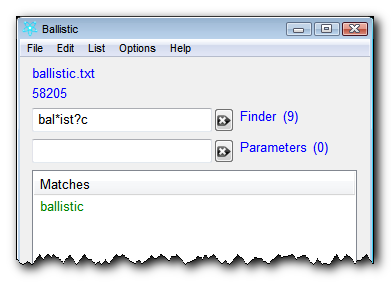
When is enabled, then Ballistic will search as you type, restarting the search every time you enter a character into the or boxes.
![]()
If is not enabled, you need to use the button to perform any function.
![]()
An anagram is a word that is composed of the letters contained in another word. For example, you find goat in alligator, so goat is an anagram of alligator.
When is enabled, Ballistic will search the wordlist for all the anagrams possible for the word you give in the . Now look at the box - 0 means to find all anagrams of any length. If you change the value, then the filter will limit the results to anagrams of that length. In this way, you can, for example, find all the anagrams that are just 3 or 4 characters long. The control will become enabled when you check the box.
![]()
even works with wildcards! (but not with doublewildcards)
Typoglycemia is when you scramble the innards of a word leaving the first and last letter in place (see the glossary). When you enable this mode and enter a word into the Finder, it will move the innards of the word into the box and then search the list for this word and any other words that can be made from that combination.
For example, if you use the ballistic.txt list and enter trouts then Ballistic moves trouts into the parameters field so that a typoglycemic search will find both trouts and tutors. Likewise, skates will render skates, stakes and steaks. Typoglyemic matches are rare and usually only return a few results.
To enable this mode, you will have to first uncheck the checkbox (the two modes are not compatible) - so you will need to use the button. When this feature is enabled, any word you enter into the will automatically be changed into a typoglycemic search - make sure the checkbox is set.
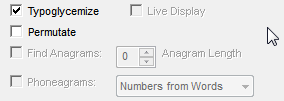
Typoglycemic Permutations
If you want to find all the typoglycemic variations for a particular word, you enter the word in the , make sure that you have enabled AND . Now you will see every possible arrangement (permutations) of that word where the first and last letter remain in their place, whether it forms a real word in the list or not.
Thus, trouts would return: trouts toruts tourts tuorts turots truots toutrs tuotrs tutors ttuors ttours toturs tutros tturos ttruos trtuos trutos turtos ttrous trtous trotus tortus totrus ttorus.
Tip: if you want to find real typoglycemic words that are not in any list, run a typoglycemic permutation on a word of your choice, copy all the results and paste them into a word processor that has spellcheck!
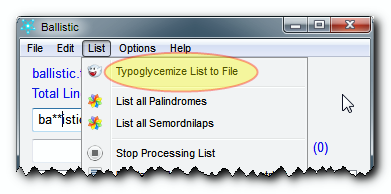
If you want to find every possible typoglycemic match for every word in your wordlist, then choose from the menu. This won't display anything in the , but it will, instead, generate a text file with all the matches. Depending on the length of your word list, this could take quite awhile. You can speed it up by disabling and/or in the menu.
In the List menu are the commands for and . These will run on the entire list and find all words in the list that are palindromes or semordnilaps and display them in the . See the glossary for definitions. Do note that if you search for semordnilaps the number of comparisons is exponential and may take awhile, depending on how long is the list. See Speed for more details.
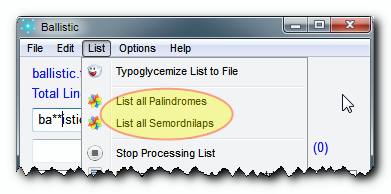
A permutation is any combination made from the letters of a word. Ballistic can fetch you a list of all possible permutations for any word you type in the . All you do is type in the and make sure that is checked.
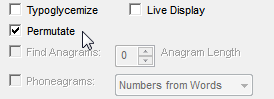
The longer the word, the longer it takes to discover all the permutations. For example, on a Windows 7 quadcore with 16gb of RAM, it takes about 3 minutes to permutate the word ballistic. There are 362,880 combinations. If the process were done with the and disabled, it would take about 2½ minutes, (but then you couldn't see what was happening and it's not as much fun).
Since Permutations can take a long time, you might want to disable the , or even the setting in the menu.
If it seems like it is taking too long or you just don't want to wait, you can stop anytime by pushing the button. Ballistic will give you the report up to that point.
Here is what Ballistic looks like after it's finished permutating the word ballistic.
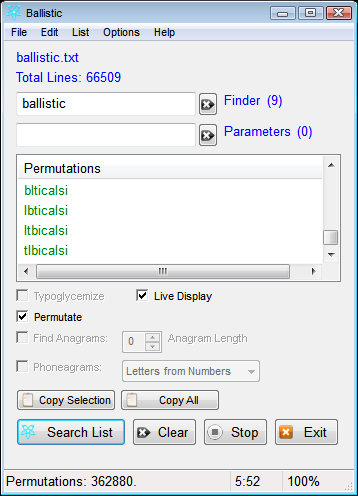
Phoneagrams are when you turn phone numbers into words - you know, like 1-800-EAT-FISH turns into 328-3474.
You enable Phoneagram mode by using the checkbox in the main interface and selecting which mode you wish to use from the selector next to that checkbox.
Ballistic has three modes for Phoneagrams:
1.: You type the word into the and Ballistic will turn it into it's phone number equivalent.
2.: You can feed a phone number into Ballistic and it will search the list to find words that can be made from that phone number. This can take a long time depending on which list you use and how many numbers you enter into the , so try and stick to as few digits as possible or use shorter lists.
3.: Ballistic will take your numbers and come up with every possible combination of letters that can be formed from that number sequence. It's a kind of permutation, only multiplied by the number of letters possible for each number.
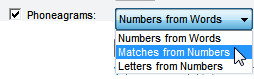
Tip: If you are trying to find a word that you can get from your phone number and are not getting the results you want by searching the lists with mode, try using - it is faster and can form combinations that are acceptable to you even though they won't be found in the list. This is how the authour comes up with phone numbers to use with Google Voice.
To let you know how the search is progressing, Ballistic has a , and is also designed to populate the main list with new items as they are found (). These features are very nice, but for difficult searches on long lists, you may be able to speed things up a little by disabling some of the reporting options.
•The tells you how far Ballistic has made it through the list - you can see it in the status bar at the bottom of Ballistic's window.
• automatically populates the main list with new items as they are found. If you disable this option then the new items won't show in the list until the operation is complete or you cancel the operation. This is most likely the best option to disable because it offers the most dramatic speed increase for long lists.
• will automatically scroll the list to the most recently added item. If you disable this option then the list will will not scroll automatically.
• is the area in the Status Bar that displays details about the search. You can disable this if you want to, but we recommend it be the last option to disable because it is the most useful to know what is happening. If you disable all the notification options then you won't know that the operation is complete until it is all done doing its job.
• is the middle area in the status bar. It times every operation.
•If is checked, and you left checked, too, then Ballistic will run a search as soon as the program is started. So, if you also have (which remembers your last-used search terms and loads them when the program starts) then it is possible to start a long search immediately.
Benchmarks for Permutate with ballistic in the (362,880 variations)
Benchmark |
Auto-Update List |
Show Timer |
Show Progress |
Parsing Report |
5:35 |
|
|
|
|
5:14 |
|
|
|
|
0:57 |
|
|
|
|
1:04 |
|
|
|
|
0:35 |
|
|
|
|
0:32 |
|
|
|
|
1:25 |
|
|
|
|
5:46 |
|
|
|
|
5:12 |
|
|
|
|
1:22 |
|
|
|
|
0:58 |
|
|
|
|
0:39 |
|
|
|
|
4:59 |
|
|
|
|
5:11 |
|
|
|
|
4:47 |
|
|
|
|
0:11 |
|
|
|
|
Auto-Update List adds at least 4 minutes to the operation time
•Fastest: no reporting options enabled
•Fast: One of the options: Show Progress, Parsing Report or Show Timer (varies by several seconds)
•Average: Auto-Update List disabled, other options enabled
•Slow: Auto-Update List enabled
•Slowest: All reporting options enabled
Speed Tips
•For short operations you can easily leave all four settings enabled.
•For moderate searches you can get a boost by disabling the - the words get added to the list too fast for you to see anything anyway.
•For really extravagant searches, disable all four settings - you can see from the benchmarks that it returns the results a LOT faster.
• If you just want to speed up the starting time for Ballistic, then make sure is unchecked in the menu.