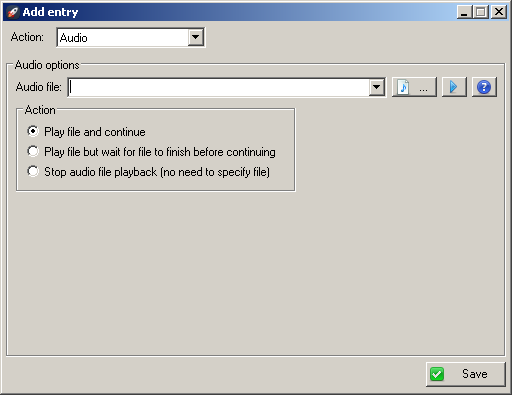
The Audio action allows you, oddly enough, to play an audio file. Enter the path to an audio file in the field or click the ![]() ... button to browse for a file. Click the
... button to browse for a file. Click the ![]() button to play the file (as a preview).
button to play the file (as a preview).
Actions:
| 1. | Play file and continue. Starts playback of the file and continues while the file is playing. |
| 2. | Play file but wait for file to finish before continuing. Starts playback of the file but will wait for the file to completely finish playback before continuing on. |
| 3. | Stop audio file playback (no need to specify file). Stops playback of any audio file that is currently playing. |
System sounds:
In addition to specifying a file, you can choose from five built-in default system sounds using the dropdown. Select from a simple beep, Stop/error, Question, Exclamation, and Asterisk. Note that any wait option has no effect when any of the system sounds are selected.
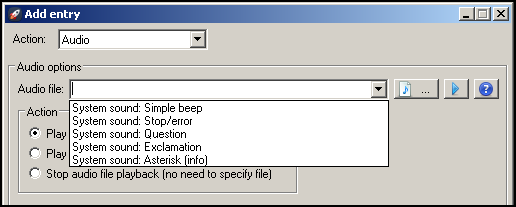
Notes:
| 1. | All Windows OSes should be able to play .wav files. However, other files (.mp3, .avi, etc.) might not be playable if the right codecs aren't installed on the OS. |
| 2. | If a file is playing and the current launch profile plays a second file, the first file will be stopped so that the second one can play. |