The allows you to surround text selection with certain characters - useful for quickly wrapping sentences in quotes, especially on multiple lines.
And, of course, for special, custom uses, you can always use the 212 Surround... command.
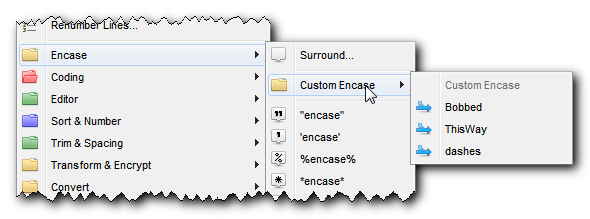
However, TextWorx has a way for you to add pre-built custom surroundings to the .
Since we don't have an Options Panel yet, you can do it by configuring the Encase settings in the TextWorx INI file.
Configuring Custom Encasing via the TextWorx INI file
To create your own custom encasings, you can edit the TextWorx.ini file in TextWorx's application directory.
The text before the = is called the INI Key. The text after the = is called the INI Value.
The name in [brackets] is called the INI Section.
Lines that start with a semicolon ; are comments and TextWorx ignores them, but you can use them to make notes.
We are going to look at the [Encase] Section.
[Encase]
maxcustom=10
100=Bobbed|bob-|-bob
101=ThisWay|This the|Way
102=dashes|------|------
Configuration of the [Encase] section:
maxcustom The total number of items to display in the menu. The numbers must start at 100, and their order determines the order of the items in the menu.
Each of the numbered keys has two parameters, separated by the | pipe character.
•parameter1 The Title of the encasement - this is the TITLE that appears in this menu
•parameter2 The left side of the encasement
•parameter3 The right side of the encasement
The 100 key is Bobbed. Bobbed is the Title and will show in the Encase submenu.
When you use this command, it will turn
My Text
into
bob-My Text-bob
Now, there is a caveat here, and maybe someday I'll fix it: You can only really use letters and numbers for the TITLE. Non letter and numbers get replaced in the code, and if you use them, the menu item might not work right.