Easily Open Files Containing Icons
There are several ways of opening an icon library.
| 1. | Drag-n-drop any file onto Iconus (only works on files that contain icon resources, such as dll, exe, icl, ico etc.) |
| 2. | Choose File > Open in the menu |
| 3. | Use the commandline |
| 4. | Use the Common Libs menu or the History List |
Switch Between 32x32p and 16x16p icons
Just push the little toggle button!
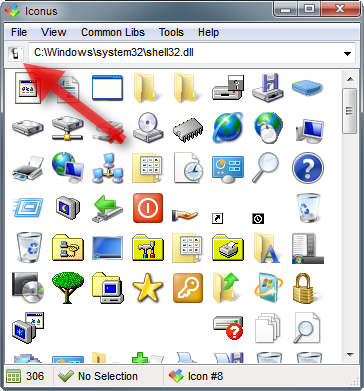
![]()
You can easily extract single icons from the libraries; there are two modes: Save and AutoSave.
In Iconus' Settings, there is an option to specify a folder for the destination of AutoSave. Whenever you use AutoSave it will automatically save your extracted icons to this folder.
Save on the other hand will always ask you where you want to save the icon.
There are two ways to Save or Autosave an icon:
| 1. | Left-click on an icon to select it, then choose File > Save or File > Autosave from the menu. |
| 2. | Right-click on an icon and choose Save or Autosave from the context menu. |
You can quickly open the Autosave Directory by using the menu command: Tools > Browse AutoSave Directory.
![]()
When you want to reference a particular icon in an icon library or a dll then you need the icon's index.
When you move the mouse over the icons, the Index of that icon will be instantly displayed in the status bar at the bottom.
The Index is the icon's position in the icon library.
![]()
Fetch an Icon's Resource Details
Right-click on an icon to open the context menu. From there you can choose Icon Report for # XX where XX is the icon's index.
This will open a little messagebox which will display the icon's Resource information.
Resource Information:
| • | Number of formats |
| • | Resource name |
| • | Resource index |
| • | Icon size for each icon in that resource |
| • | Bit depth for each icon |
| • | Resource sub-id (nID) for each icon format |
![]()
![]()
Edit the Library in Your Favourite Icon Library Editor
If you select from the menu, Tools > Edit Icon Library then Iconus will pass the path of the icon library to your favourite Icon Library Editor.
Of course, this only works if you specify the path to said editor in Iconus' Settings.
![]()