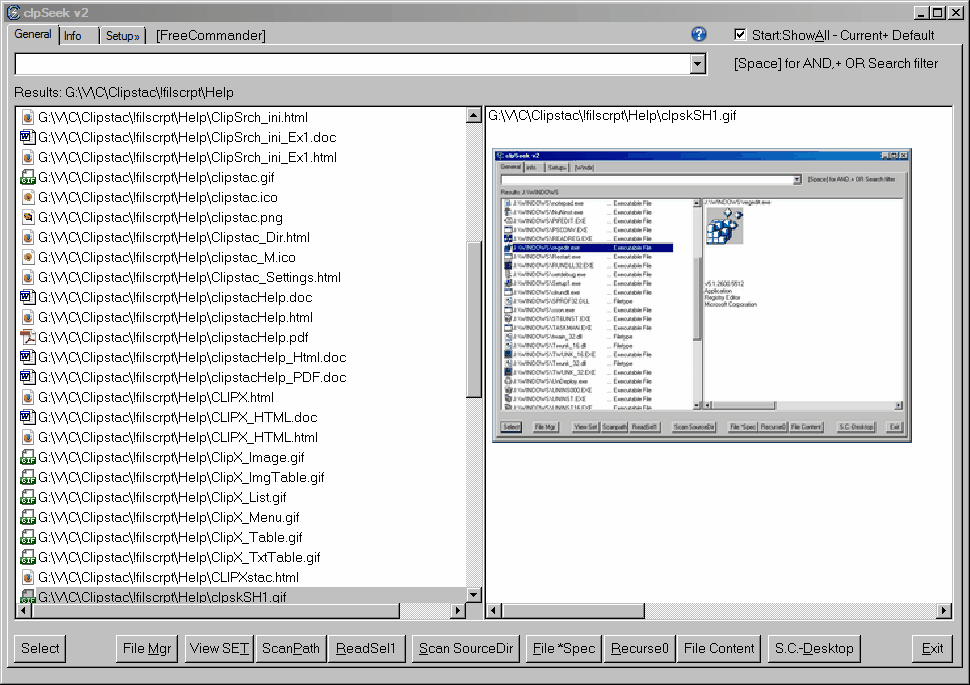CLIPSTAC Multi-Clipboard was originally based on Skrommel's Clipstep, which is a clipboard extension app that uses only [Control]+v and [Control]+c and [Control]+x to allow clips to be stored as numbered .CLIP files.
Using the normal "COPY", "CUT" and "PASTE" keys, Clipstac stores the Clipboard as ".CLIP" files, and allows selection of stored "Image" or "Text" clips for Re-Pasting.
The normal Windows System Clipboard can be utilised using the new hotkeys:
[Right-Control]+V and [Right-Control]+C and [Right-Control]+X.The Mult-ClipBd facility can be disabled by setting "ClipBlock" (Right-click Taskbar Options,or the hotkey [AltGrey]+[Shift]+C). If ClipBlock is on, the Windows System Clipboard reverts to the usual keys: [Control]+v and [Control]+c and [Control]+x.
(ClipBlock-On does not affect Clipseek or ClipX program features)
CLIPX (part of Clipstac):
A new "ClipX" program allows clips to be appended to a temporary store, which can be separately saved. The Menu is accessed with the key [AltGrey]+M to set mode. The menu allows selection of Text or Image/File clips, or auto selection by the program, which stores both Clip types separately and allows each clip to be viewed and selected. Since most Clips are only used during current session, text-clips are discarded unless deliberately saved to a Clip-group. In a new session, previous clips can be recovered. Individual text clips can be pasted in various ways, or combined. The features include:
- Copy, Cut & Paste to ClipX uses [AltGrey]+V and [AltGrey]+C and [AltGrey]+x.
- Clip contents are displayed in a table to facilitate selection.
- Allows embedded Control codes within text to control edit functions while Pasting.
- Can Auto detect Text or Image Clips. Image clips are listed and separately stored.
- Operates with external programs (like Irfanview to view clipboard images)
- Can perform Searches based on Clip-content to locate clips.
- Text-Clips can be edited and saved.
Clipstac works with CLIPSEEK, a new program (modified form of Seek from Phi) which has two different modes of operation:
CLIPSEEK CLIP Mode:
- Displays large table of clipboard CLIPs and shows Clip content
- Predefine a Permanent directory for pre-configured applications to store clips
- Allows Selection criteria to preselect clips to be displayed, many modes offered
- Provides alternative Pasting options and other functions
- Copy/Cut/Paste Selected block of clip-content from and to clip files
- Clip files can be Re-numbered, and multiple files can be copied, moved or deleted
- Can add comments to individual clips, mark clips to preserve/display at top of list
- Allows automatic Form filling using the .Clip0 extension clips
- Copy/Cut/Paste Selected block of clip-content from and to clip files
- Permits unaffected CUT,COPY, PASTE to original Windows Clipboard
CLIPSEEK DIR Mode:
- Displays (Recursed) list of files (and directories), shows file contents/properties/icons for common file-types and common graphics. (uses external programs detailed in help
file). - Allows Selection criteria for filename AND/OR contents to preselect files to be displayed, many modes offered.
- Can preconfigure settings for Active programs/Apps/extensions, which are automatically selected by ClipSeek when run, or can be manually selected, once .ini file is configured.
- Various display, selection and sort options
- Allows files to be run (if File association exists)/ or Directories to be selected.
- Allows selected files or directories to be copied, moved or deleted.
- Allows listing of Apps (Link files etc) in StartMenu and StartMenuCommon, to search for and run required application.
- Can allow MS Word (2000) Document files to be listed with block of contents, on which Selective search can restrict list, to aid in file selection, and run MSWORD with selected file(s). Can display contents of many files within directory listing.
- Clipseek can use external programs to display contents of: Excel (.xls) Documents, .DOCx files*, .HTML files, .pdf, .rtf, .chm, .zip,7z,GZIP,BZIP2,TAR files.
- Permits use of command-line parameters to preselect scanpath directory, which can also be pre-defined for programs (or file-extensions) in "ClpSrch.ini" file.
Clipstac launches automatically each time system starts if its shortcut is placed in the "Startup" folder.
To launch Clipstac manually, click it's shortcut on your Desktop.
Program Help File
To refer to the program Help file, right click the clipstac icon on the Taskbar: {Right-click->clipstac}->Clipstac Help.
This will run a .CHM help file or run the HTML help file if downloaded.
Clipstac help is also available in .PDF, HTML and WORD .DOC format.
- Version 2.0
- Downloads 34
- File Size 11.61 MB
- File Count 1
- Create Date April 8, 2018
- Last update 2018-04-08 02:40:11
- Last Updated April 8, 2018